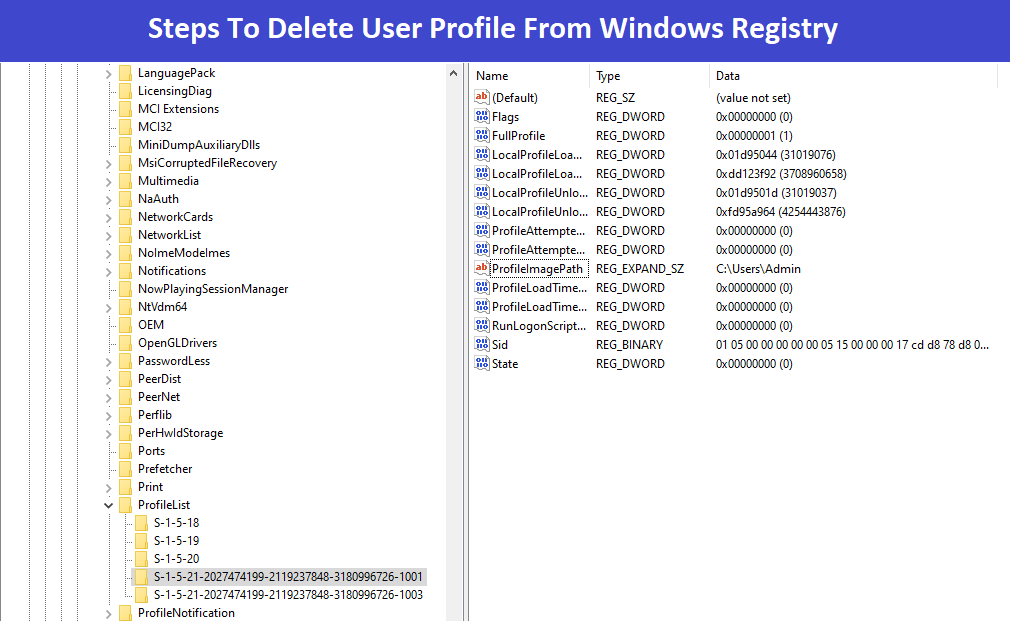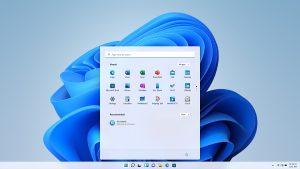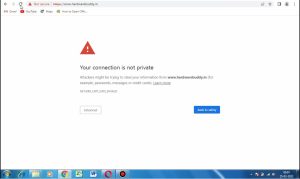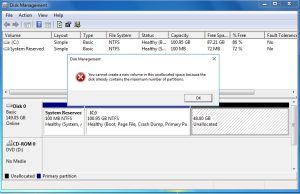Friend’s as you all know, Sometimes, a user profile in windows may become corrupted, which can cause problems with logging in or using certain applications in windows. Deleting the user profile from the registry and recreating it can help resolve these issues, and when user profiles are removed from the computer, some profile data may remain in the registry, So deleting the profile from the registry can help free up some disk space on the computer.
There are many several reasons why you may need to delete a user profile from the Windows registry :-
- If a user account has been deleted or is no longer needed in Windows, deleting the associated profile from the registry can help ensure that any sensitive and confidential information stored in the profile is no longer accessible for other users.
- If your PC has multiple user accounts that are no longer needed, you may want to remove the selected or unwanted profiles from the registry to clean up your system and reduce clutter.
- In some cases, it may be necessary to remove user profiles from the registry to troubleshoot problems with a user account or computer system.
Always Keep in mind, It is important to note that deleting user profiles from the registry should be done with caution, as it can have unintended consequences if not done properly. Always back up your registry before making any changes in windows registry, and consider consulting a professional if you’re unsure how to proceed.
Also Check This :- How to Configure Logon Hours For windows Users
Steps To Delete The User Profile From Windows Registry
To delete a profile from the Windows registry, you have to follow below mentioned steps:
- First of all, Press the Windows key + R to open the Run dialog box, OR you can directly search registry editor in windows search.
- Type “regedit” in Run Dialog Box (without the quotes) and press Enter to open the Registry Editor.
- Navigate to the following key: HKEY_LOCAL_MACHINE\SOFTWARE\Microsoft\Windows NT\CurrentVersion\ProfileList
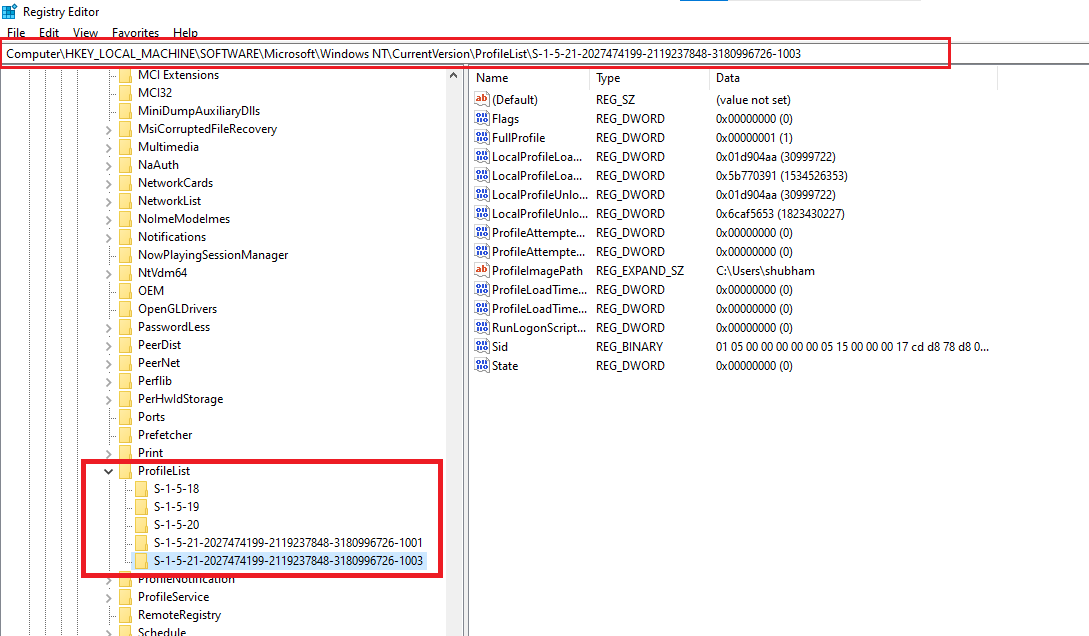
- Locate the profile you want to delete, The profile will be listed by its SID (Security Identifier) number. You can identify the profile by its ProfileImagePath value, which shows the path to the user’s profile folder.
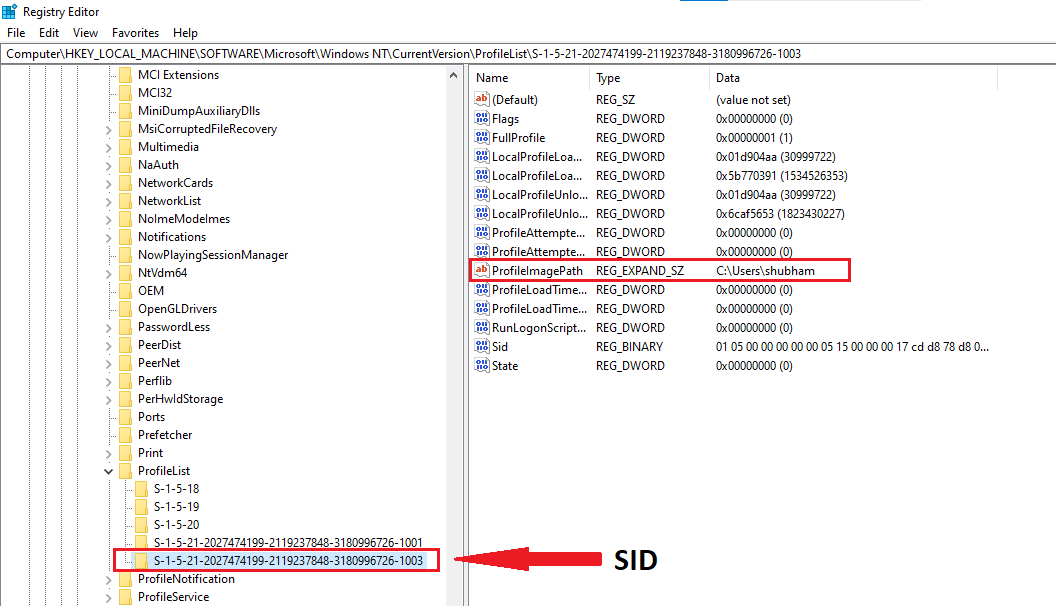
- Right-click on the SID and select “Delete” option.
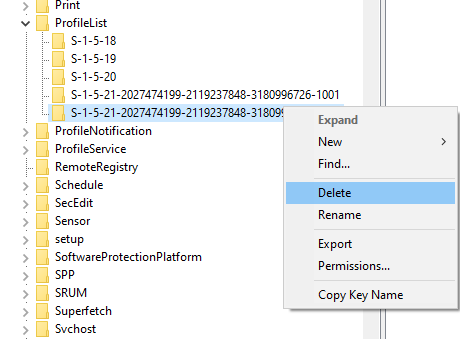
- Confirm the deletion by clicking “Yes”.
- Now your Profile has been successfully deleted from windows Registry.
Note:- Before you deleting a profile from the registry, make sure that you have a backup of your registry in case you accidentally delete the wrong key from windows Registry.