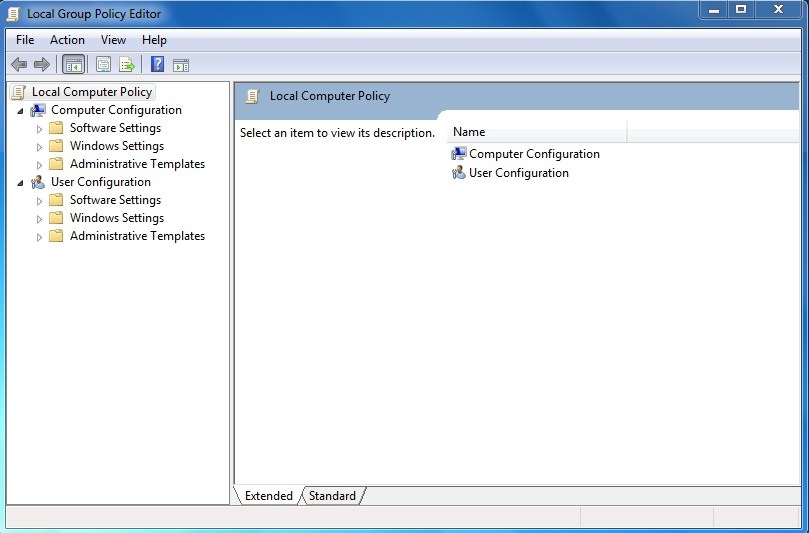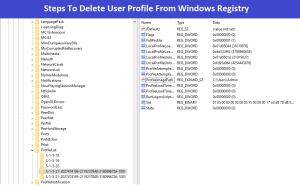Guys basically the Group Policy Editor is a way to configure computer and user settings for a local computer or a computer connected to a network. Group policy is a simple tool to manage system or windows services. It can be used to configure almost all aspects of the operating system including software and Windows settings, network and security policies, and Many other settings. (Gpedit.msc Enabler for Windows 11)
In the Simple Words Group Policy Editor (gpedit.msc) is a configuration manager for Windows that makes it easy to configure Group Policies. Windows 10 or Windows 11 Home edition users do not get the Group Policy Editor in their system. When they go to open Group Policy they get an error :- “Windows cannot find ‘gpedit.msc’ on Windows 11 Home”
But friends if you can’t find group policy editor in your system then don’t worry you can enable gpedit manually in your system. In today’s article I am going to share gpedit enabler batch file with you. You just need to run that file and after that you are able to use gpedit in your windows 11 or windows 10 home edition.
Also Check This :- Disable or Enable USB Device using Regedit.exe
Download Gpedit.msc Enabler for Windows 11 or 10 Home Edition
Friend’s below i have shared gpedit enabler batch file with you. You just need to run that script as administrator and wait for its completion and then restart your computer and check, now you are able to use gpedit in your windows 10 Home and 11 Home edition.
Stpes to Install Gpedit.msc Enabler in Windows 11 or 10 Home Edition
- Once you download the Batch File from above mentioned link, run the batch file as administrator.
- After that command prompt window will appear in front of you and it will show you the progress, you have to wait for sometime.
- After installing a bunch of packages in your windows system, it will show you the operation was completed successfully.
- Then you have to press any key to close the command prompt window.
- I recommend you to restart the system and then check gpedit. Hope now you are able to use gpedit.msc in your windows 11 or windows 10 home edition.