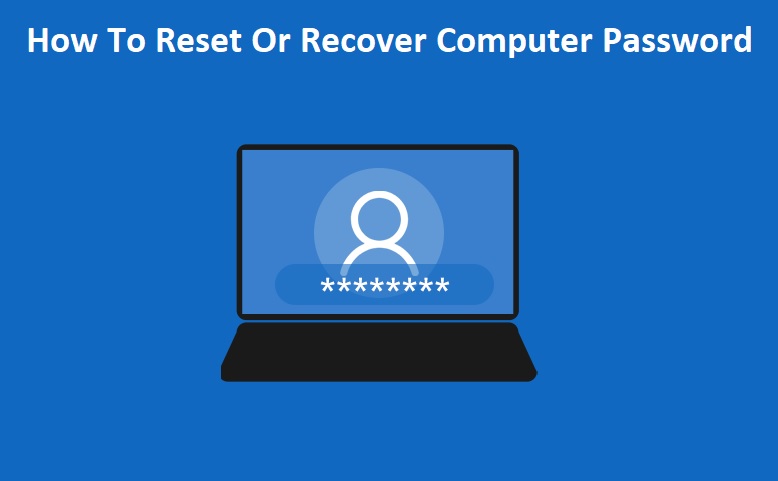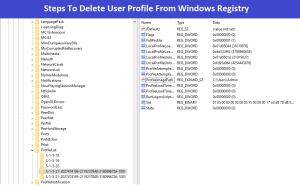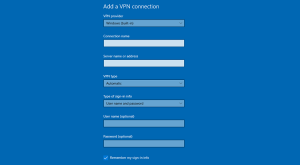Friends, if you have also forgotten the password of your computer or laptop and now you are looking for a way to Reset or Recover Computer Password, So you have come to the right place, in today’s article, I will teach you how to reset your computer or laptop password, which is very easy.
By following the steps given by us, you can reset any desktop or laptop password in just 5 minutes, you will not need to go to any computer shop for this. If you go to a computer shop for this work, then the shop owner will charge you a lot of money. And if you do this small task yourself, then your money will also be saved and you will also get to learn something new.
You will find many ways to reset and recover your computer password, but if none of the methods work for you. So you can try the method I have mentioned, it will definitely work. According to me, this is the easiest way to recover your system password, so I recommend using this method. By the way, we call this method the hard way to recover the password of any system, because we use this method, when any method does not work then it will definitely work.
Also Read This :- Extend 120 Days RDS Grace Period on windows server
Easy Way to Recover or Reset Windows/Computer Password Step By Step :-
- Turn on your computer and then, unplug the power cord or hold down the power button to force the computer or laptop to turn off. I mean force shutdown the computer, Turn on your system again, and you should be greeted by the screen attached below.
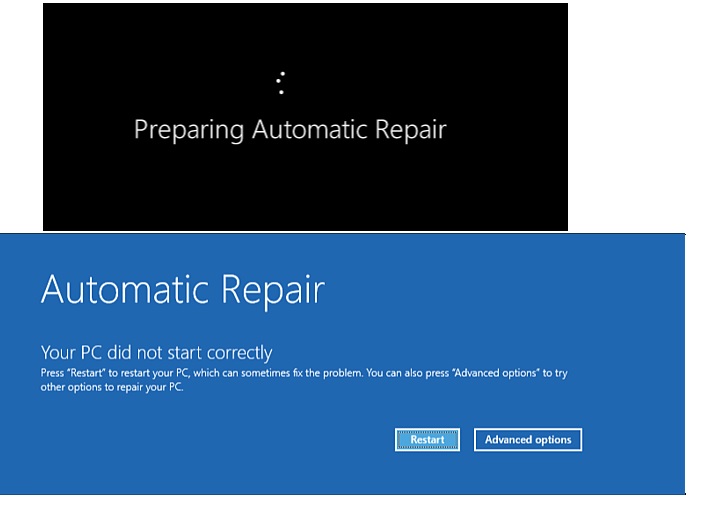
- If you have windows bootable Pendrive then you don’t need to force shut your system, just boot your system through Pendrive and in windows installation tab just click on repair your computer option.
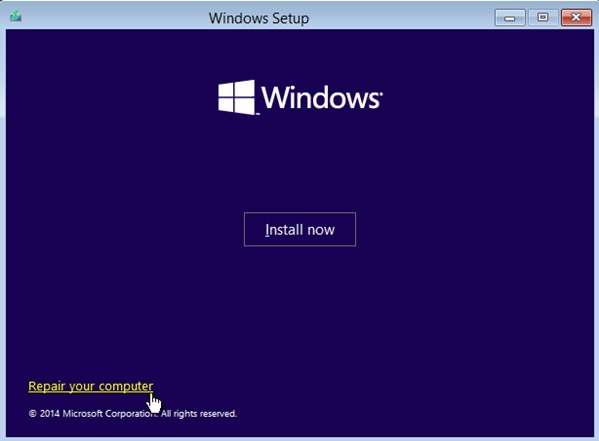
- Now Choose Advanced options —-> Then Click on Troubleshoot —-> Advanced options —-> and then click on System Image Recovery.
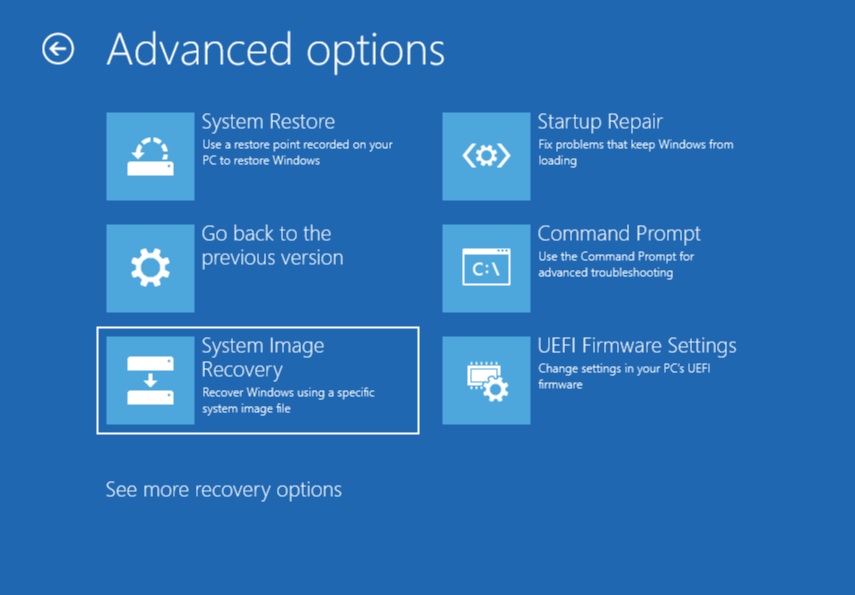
- Now Click on Cancel option and then click on Next button.
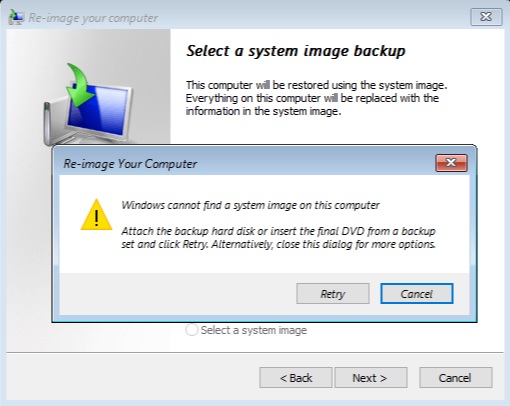
- Select Advanced and then Install a driver and click OK.
- On the left side of the screen, click This PC.
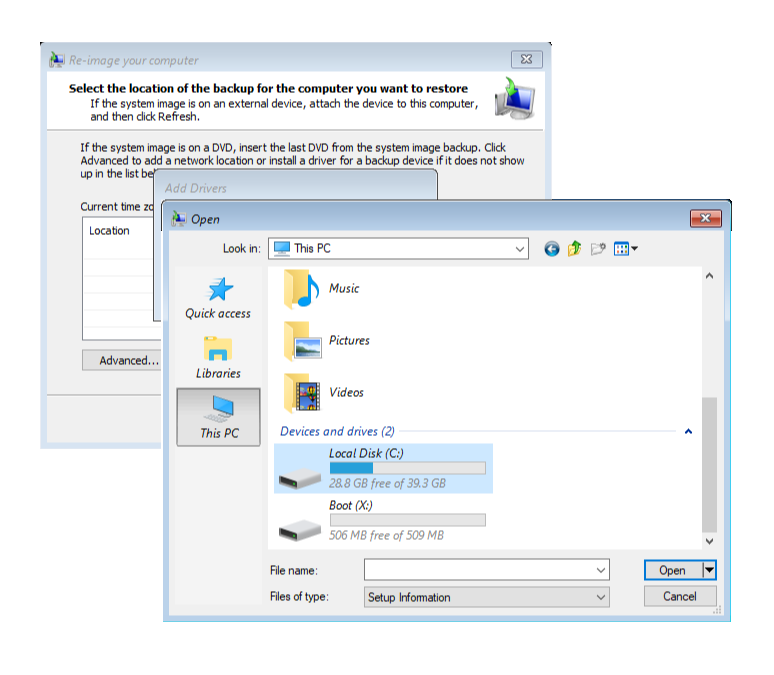
- Go to your C Drive —-> windows —> system32 —> Now Find Utilman file and rename it to Utilman1
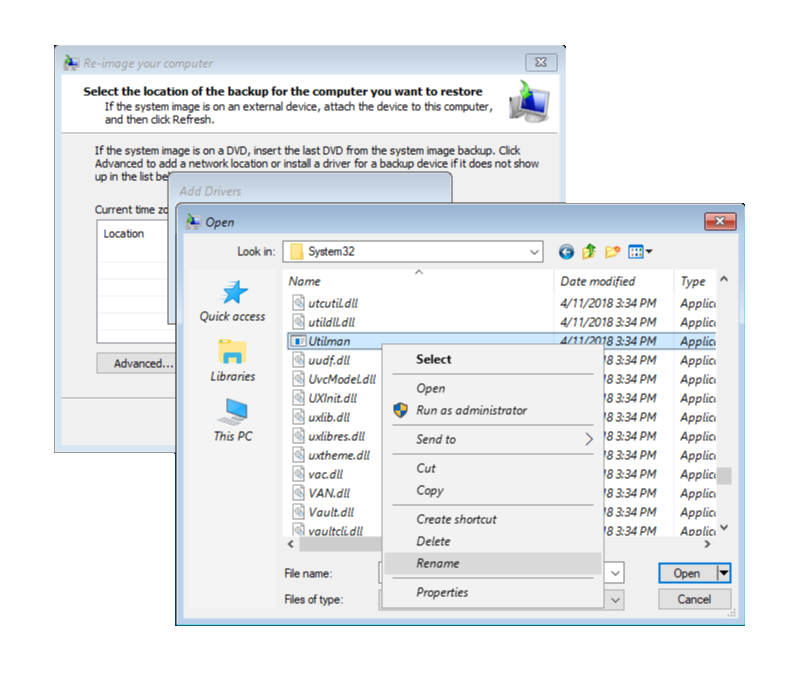
- And then again find CMD file and rename it to Utilman.
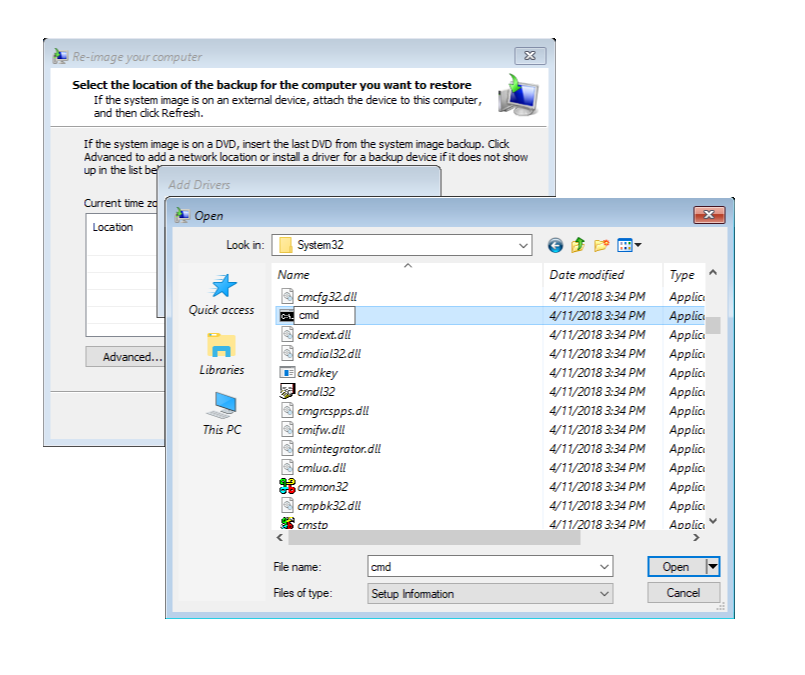
- Then Close all windows and turn on your system.
- After a few seconds you’ll see the Windows login screen. then click Ease of Access button now you can see command prompt will open in your screen, which allows you to reset your password.
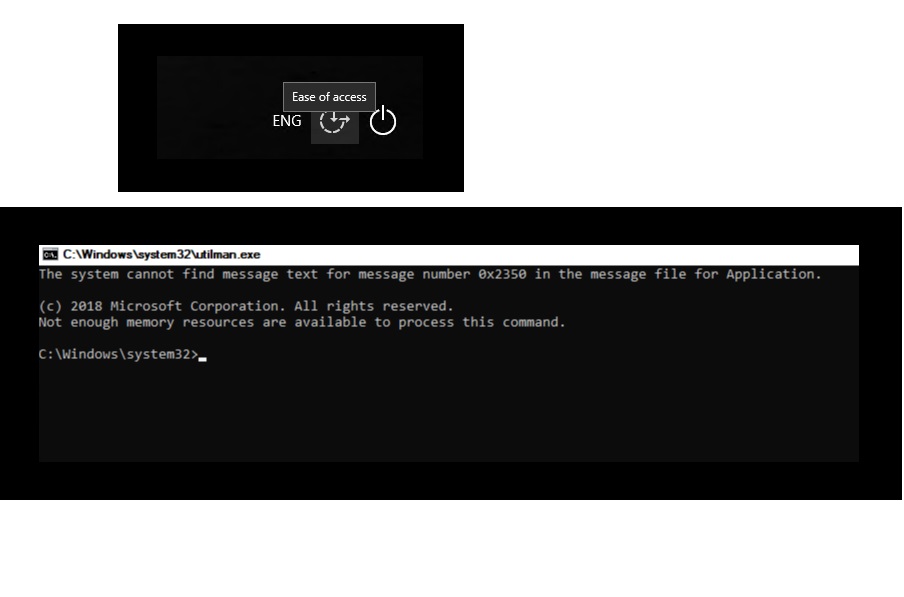
- Then Type Following Cmd :- Control userpassword2 —> then enter
- Now you can see the users in your System —> then simply click on any users whose Password you want to reset.
You can Follow these Steps in Any Version of windows. whether it is windows 7 or windows 10 or windows 11.
Friends if you face any Trouble While Resetting or recovering your windows Password then simply comment below we will definitely help you.