Friends, Grandstream IP phones are top-rated in the IT industry, and if you are reading this article, then I think you are also working as an IT Professional somewhere, and you are also facing some issues while upgrading firmware in Grandstream IP phones,
Friends, The web interface of Grandstream IP phones is outstanding with its clean and attractive design. It’s easy to use and understand, thanks to its intuitive and user-friendly layout. The interface provides a delightful experience, making the device highly usable and enjoyable for all users.
A non-IT person can also configure and fix the issue from the web interface of grand stream IP Phones. So, if you are also facing an issue while uploading or upgrading the firmware of your Grandstream IP Phone then don’t worry at the end of this article you will learn to fix that issue by yourself.
So in today’s article, we will talk about how we can upgrade firmware through the HTTP server in Grandstream IP phones, Around 70-80 percent of Grandstream phones offer a straightforward option to upload firmware through the web interface. You just need to download the latest firmware from Grandstream’s website, upload it through the web interface, and after rebooting, the firmware will be upgraded.
However, some older Grandstream IP phones lack the web interface option for firmware upgrades. In such cases, you can’t use the web interface to choose and upload the firmware file. But don’t worry, you can still upgrade the firmware using an HTTP server, HTTPS server, or TFTP server. If you are first time upgrading the firmware using HTTP Server, then it will be a bit challenging for you, but I’ll guide you how you can upgrade the firmware of Grandstream IP Phones through HTTP Server. Additionally, I’ll show you how to turn your laptop or computer into an HTTP server, allowing you to upgrade the firmware of any networking device through it.
All Grandstream products’ firmware is improved and updated on a regular basis. The latest firmware versions are available on Grandstream Website you can also Browse from here.
Also Check This:- Windows Server 2022 Features and Types
Upgrade using Grandstream Public HTTP Server
Grandstream is also hosting the latest firmware files in a public HTTP server so users of Grandstream can use it to directly upgrade their Grandstream devices with the latest firmware.
Follow the below-mentioned steps to upgrade your device using Grandstream Public HTTP Server :
- Access the web interface of your device and go to Maintenance Upgrade and Provisioning settings page.
- Make sure to select the “Always Check for New Firmware” option.
- Under the “Firmware” option, Select Upgrade via HTTP.
- Enter Grandstream Public HTTP Server Path “firmware.grandstream.com” under Firmware Server Path.
- Press the Save and Apply button to apply the new settings.
- Reboot the device and wait until the upgrade process is completed.
Note:
- To upgrade using the Grandstream HTTP server, the device needs to be connected to the Internet.
Upgrade using Local HTTP Server
So Friends, As I told you users can use their own HTTP server to upgrade Grandstream devices. To achieve this, first download firmware files for the appropriate device model from here. Then Unzip the downloaded package or file and put extracted files in the root directory of your server.
- First of all, Download and install HFS HTTP File Server From here.
- Once it is downloaded click on it to run the HFS HTTP File Server Tool.
- Start the HFS server, browse to locate and select the required firmware files from your local directories under Menu options Add files.
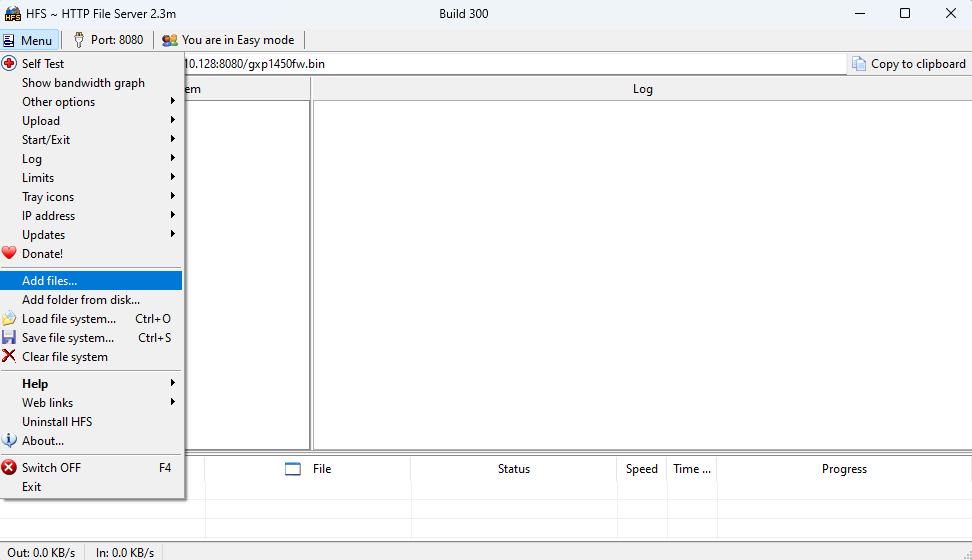
- Then Choose the firmware file and upload it to HFS HTTP File Server from your local directory.
- Once the firmware file is uploaded to the HTTP server, the firmware file will be available to use in Grandstream devices. In our example, on the following link: “10.10.10.128:8080/gxp1450fw.bin“ as shown on the screenshot below (where 10.10.10.128 is the IP address of the computer running the local HTTP server) and 8080 is the port number.
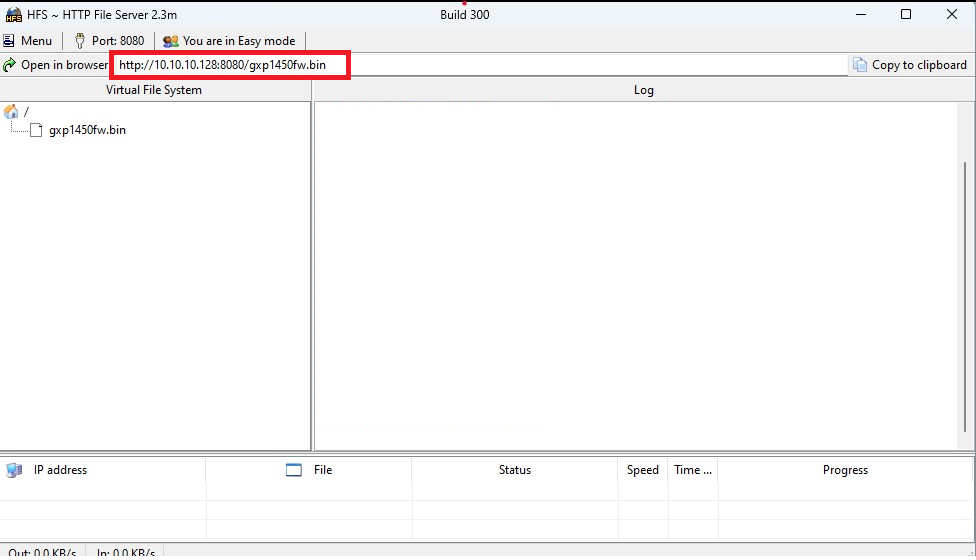
Steps to Configure Grandstream IP Phones for local HTTP upgrade :-
- Access the web GUI of your device and navigate to “Upgrade and Provisioning” settings.
- Make sure to select “Always Check for New Firmware”
- Select Upgrade via HTTP option,
- Then Enter the path of your HTTP server containing the firmware file under Firmware Server Path (10.10.10.128:8080/gxp1450fw.bin) Make sure to not include leading http:// in HTTP Firmware server path.
- Then Enter the IP Address of your HTTP Server (10.10.10.128:8080) in the Firmware HTTP/HTTPS Username option.
- Press Save and Apply at the bottom of the page to apply the new settings
- Reboot the device and wait until the upgrade process is completed.
- You can also verify the status of the upgrade progress on the HFS Server as displayed on the following
screenshots:
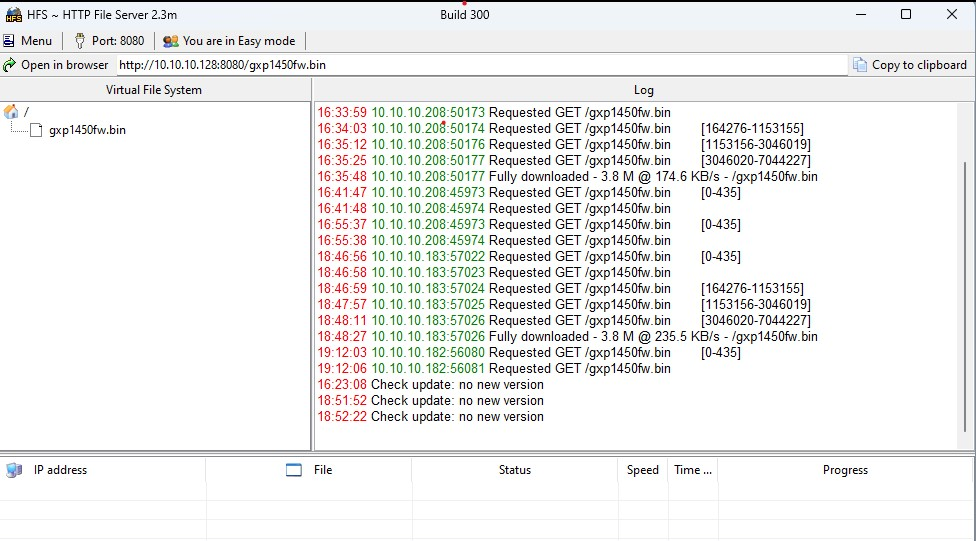
So Friend’s, Using the Above mentioned Steps you can easily convert your laptop or PC into an HTTP Server and then you can easily upgrade the Firmware of your Grandstream IP Phones Using a Local HTTP Server.
If you are still facing an issue then just drop a comment below and we will definitely help you to resolve your issue.


