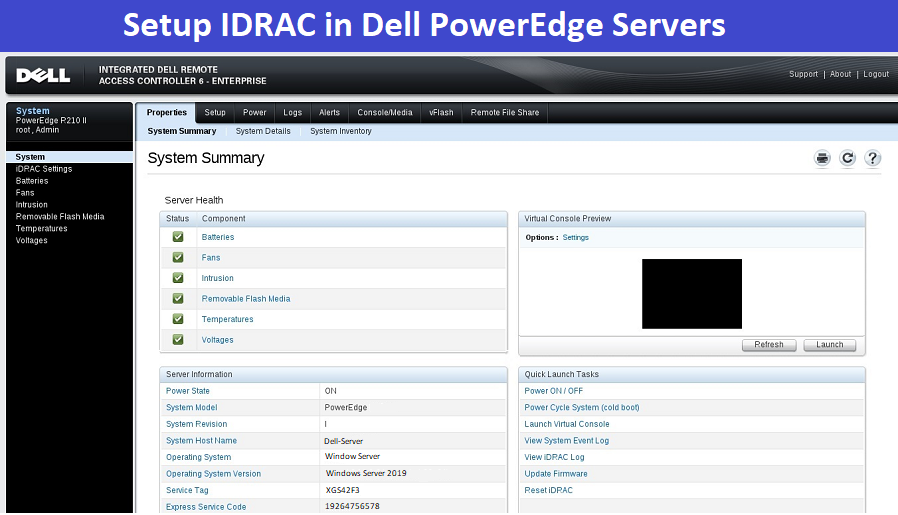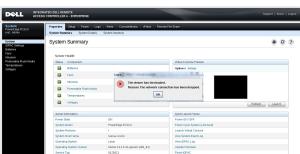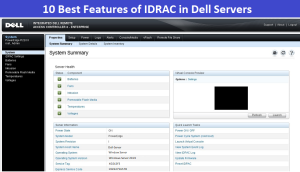Friend’s as you all know IDRAC (Integrated Dell Remote Access Controller) controller is integrated into the motherboard of the Dell servers. IDRAC controller has its own processor, memory, and network interface, which allows it to operate independently of the server’s primary CPU and network interface. The IDRAC controller also has its own firmware and software stack, separate from the server’s operating system and applications.
The IDRAC is designed to make IT administrators more productive and improve the overall availability of Dell servers. IDRAC alerts IT administrators to system issues, help them perform remote system management and reduces the need for physical access to the system. It’s allow Systems Administrators to update and manage Dell servers, even when the server is Powered off. If you want to know more about IDRAC so you read our Previous Article.
Also Check This :- 10 Best Features of IDRAC in Dell PowerEdge Server
In this Today’s Post We are going to Discuss How we can Setup or Configure IDRAC in Dell PowerEdge R420/R520/R620/R720/R820) Servers using IDRAC Setting Utility (F2 during startup) , and How we can Reset the IDRAC root User password, It is very easy to setup and Rest the IDRAC Password in Servers, You can follow the Below mentioned Steps to easily configure IDRAC in you Dell Server.
Steps to Configure IDRAC in DELL Servers Using Setting Utility
- To set up IDRAC for Dell Server, First of all connect a Ethernet Cable with Dell Server IDRAC Port and turn on your Dell PowerEdge Server.
- Then Press <F2> from keyboard and wait for the Lifecycle controller Screen and then Go to “System Setup” Option and then go to “Advance Hardware Configuration” Option.
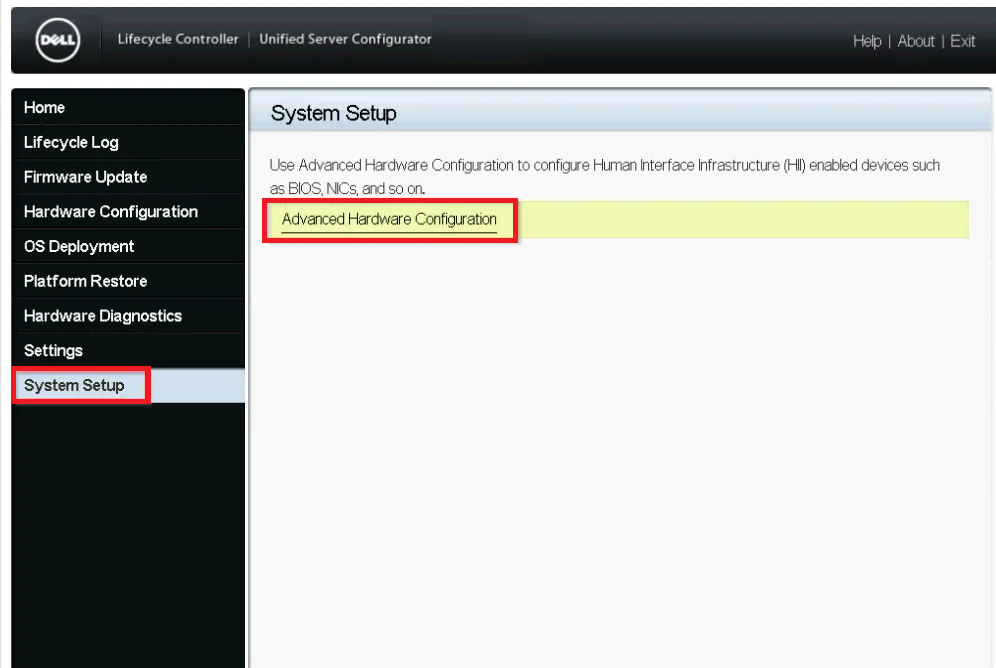
- Then Go to “IDRAC Settings” in the System Setup Main Menu (F2 > IDRAC Settings), and then press <Enter>.
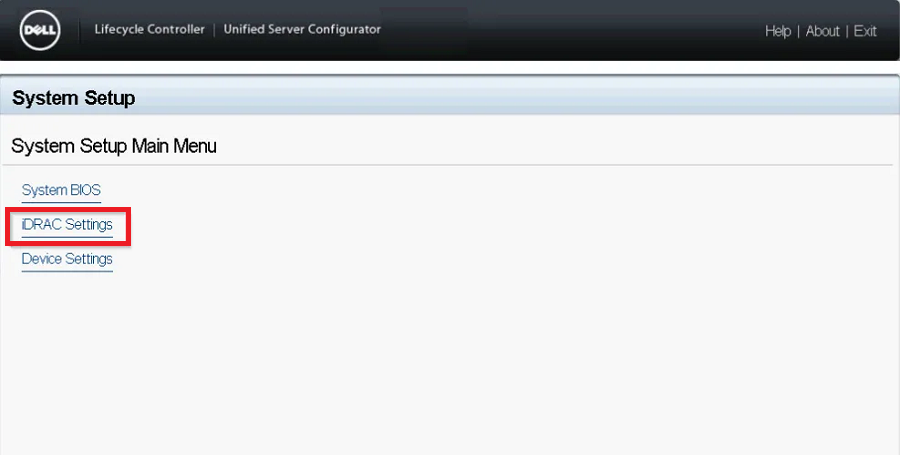
- Go to “Network” option in the IDRAC Settings (F2 > IDRAC Settings > Network), and then press <Enter>.
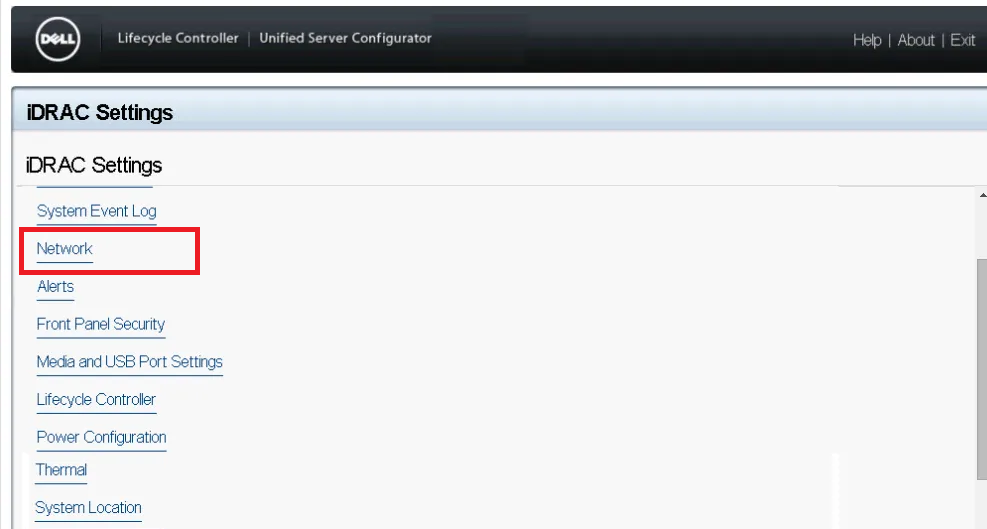
- In the IDRAC Network menu, enable the IPV4 option, and enter network details, the subnet mask, the gateway, and the DNS addresses, or you can also select DHCP if you don’t want to enter static IP.
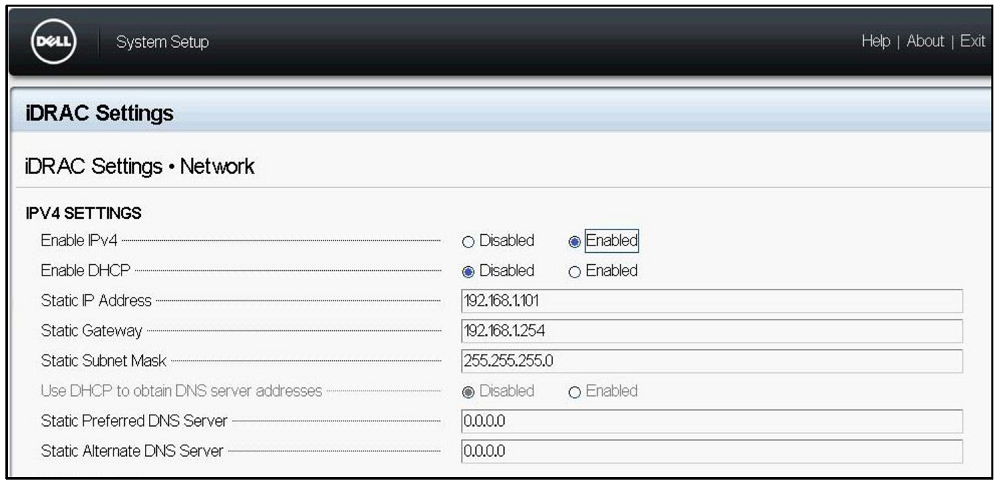
- Then Press the <Esc> key, Which will display the Exit menu.
- Click on the Exit menu and it will ask, if you want to save the changes, select “Save Changes” and press <Enter> to retain your changes.
How to Reset IDRAC root User Password
- If you don’t have the IDRAC password then then Go to User Configuration option in IDRAC Setting (F2 > IDRAC Settings > User Configuration).
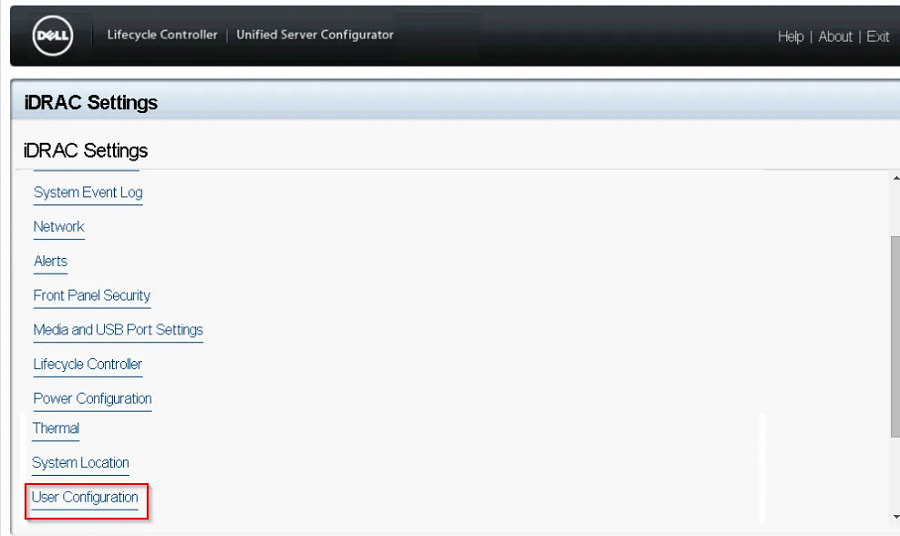
- And then enter and confirm the new password on the “change Password” option in IDRAC Setting.

- Then Press the <Esc> key, Which will display the Exit menu.
- Click on the Exit menu and it will ask, if you want to save the changes, select “Save Changes” and press <Enter> to retain your changes.