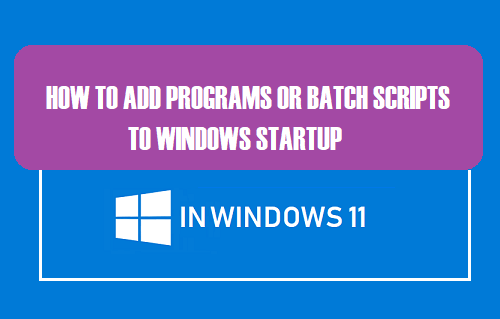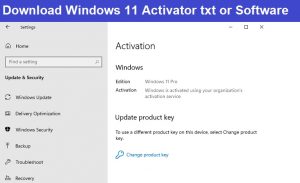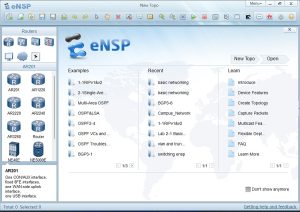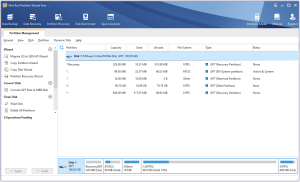Friends, sometimes in our laptop or computer, we need to add some program to the startup program, so that as soon as our computer is opened, the program will open and run in the background so that we can get its notification as well or for many other reasons people wants to add some important apps/programs or batch files in the startup programs.
So today in this article I’ll tell you How you can add any program/ software or any batch file to your computer’s or windows startup programs in a few seconds.
Steps to Add Program to startup in windows
- Click on the Start button and scroll to find the program you want to run at windows startup.
- In windows 11 Right-click on the program –> then select More option –> and then select Open file location. This will opens the location where the shortcut to the program is saved.
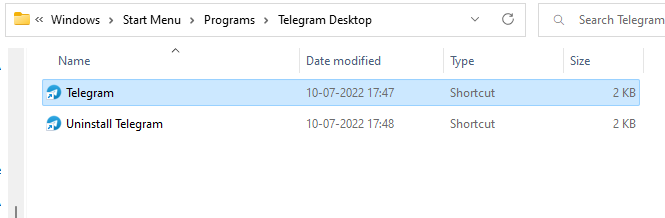
OR
- In windows 10 You can create a shortcut to the program in the desktop that you want to add to the Windows startup. To do this, just drag and drop the program from the Start Menu to the desktop and the shortcut of that program will be created on the desktop.
- After that press the Windows + R, and then type shell:startup –>then select OK. This will opens the Startup folder.
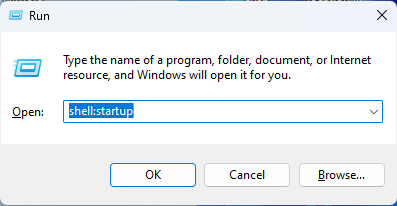
- Just Copy and paste the shortcut of the program from the file location or Desktop to the Startup folder.

- Then Sign out your profile and check your Startup Program will open automatically with your windows.
Also Check This :- MS Office 2021 Activation Txt Script
Steps to Add Batch File to startup in windows
- First of all create and download the batch file which you want to add to windows startup.
- After that press the Windows + R, and then type shell:startup –>then select OK. This will opens the Startup folder.
- Just Copy and paste the Batch File from the file location to the Startup folder.
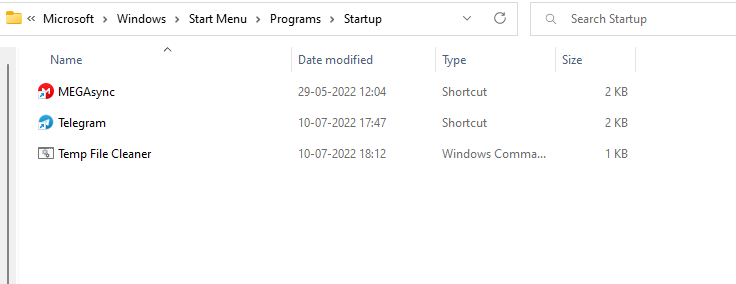
- After that Sign out your profile and check your Startup batch script will open automatically with your windows.