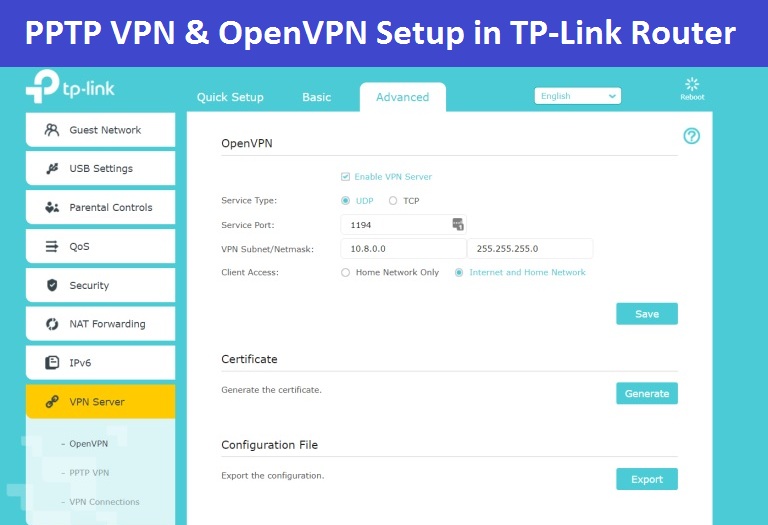Friends, Basically many companies used VPN so that the external users of a company are connected to the internal network of that company And they can use company resources from outside. But friends, do you know that you can also enable or setup VPN in TP Link router without firewall, that too in a few seconds.
As you know, we do not get firewall everywhere, many companies do not use firewall but they also need a VPN. So in these cases, you can also enable PPTP VPN or open VPN by using routers and you can make as many users for VPN as you want from the router.
But Friends there is a condition and the condition is that you need a public IP to configure the VPN, which you will get with your internet connection. You have to configure public IP in your router and only then you will be able to use VPN.
And one more thing I would like to tell you that you do not get the feature of VPN in every router. So below I will also give a link to some of the best VPN Routers which will be very cheap and good.
How To Setup PPTP VPN in TP Link Router
Basically PPTP VPN is used to create a VPN connection for remote device. To use the VPN feature in your router, you should enable PPTP VPN on your router, Please follow the steps below to set up a PPTP VPN connection.
- First of all Log in to the web-based interface of the router.
- Go to Advanced option > VPN Server > PPTP VPN, and select Enable VPN Server.
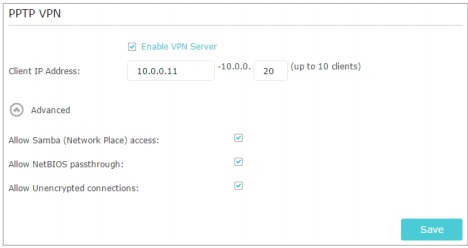
- Then, In the Client IP Address option, enter the any range of IP addresses that can be leased to the devices by the PPTP VPN.
- Click Advanced option to set the PPTP connection permission and tick the all option.
- Then Click Save Button.
- Now the last option is to create the Users for VPN Connection, so that Using those credentials your users can access the VPN.

- To create the Users simply go to the Accounts —> Click on the Add option —> and enter username and password —> and then click ok.
How to Setup Open VPN in TP Link Routers
- First of all Log into the web interface for your router.
- Click on the Advanced option —> then VPN Server —> then Select OpenVPN option.
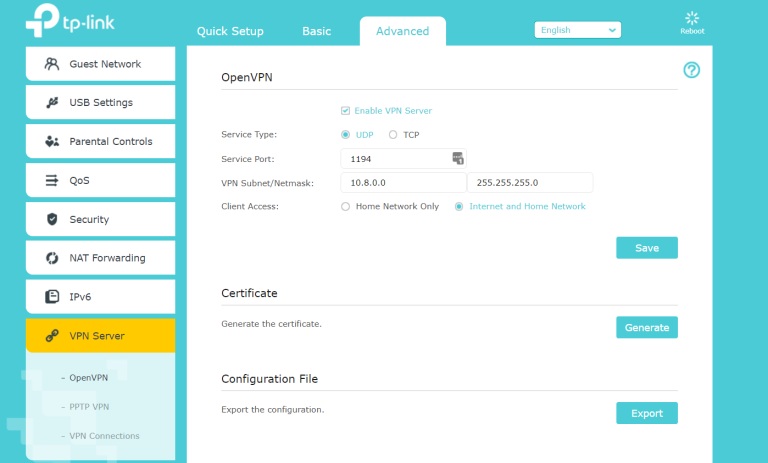
- Tick the Enable VPN Server option. then leave Everything as default.
- Click Save.
- Now Click on the Generate Certificate Option. It will take few minutes to generate a certificate.
- Once the certificate is generated, click on the Export option under the Export Configuration Section.
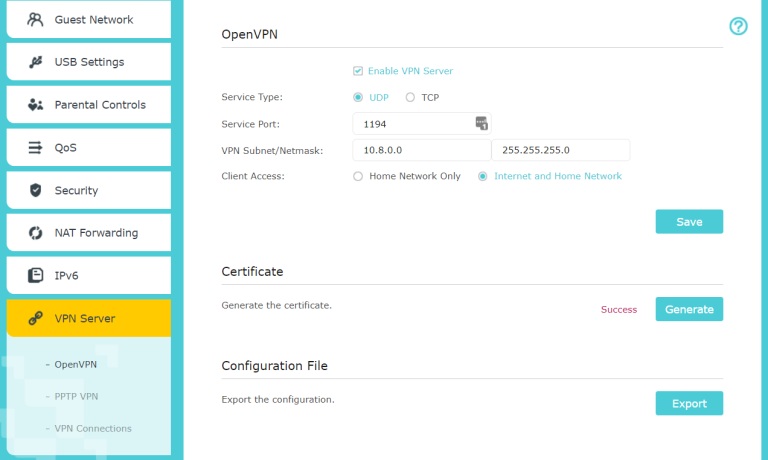
- After all This Configuration you just need to download and install OpenVPN Client on your system and Import that certificate and just click connect option. and then your VPN will successfully connected.
Best TP Link Routers With VPN Features
TP-Link Archer C50 AC1200 Dual Band RouterTP-Link Archer C1200 Dual Band Gigabit Wireless Cable Router
TP-Link AC1750 Smart WiFi Gaming Router