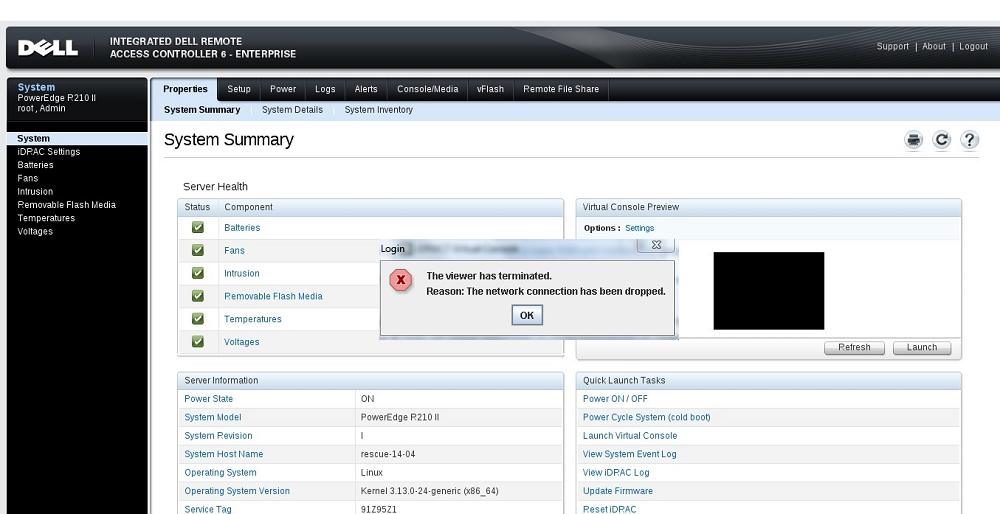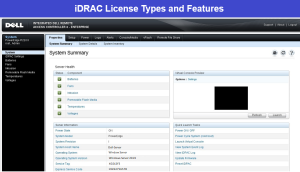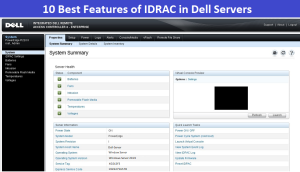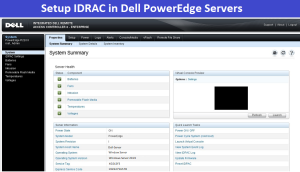Friend’s, Integrated Dell Remote Access Controller (IDRAC) is a technology that allows remote management of Dell PowerEdge servers. In Simple words, The IDRAC is a piece of hardware present in the servers motherboard, it allows Systems Administrators to update and manage Dell servers, even when the server is turned off. The IDRAC also provides both a web interface and command line interface that allows administrators to perform remote management tasks. Almost all current Dell servers have an IDRAC Option. (The Viewer has terminated Reason : The network connection has been dropped)
So friends, if you are also using IDRAC to manage your Dell server, then you must have noticed an error while connecting to the virtual console.
Reason : The network connection has been dropped.
How to Fix :- The Viewer has terminated Error in Dell IDRAC
So in this today’s post, I’ll Share the 100% working solution for this error (The Viewer has terminated) and after applying the solution you can easily use IDRAC to connect with Dell Servers Virtual Console.
Cause of (The Viewer has terminated) IDRAC Error:
Java releases after 8, have stricter security settings, and it is disabling 3DES_EDE_CBC
Solution for (The Viewer has terminated) IDRAC Error:
We may unblock 3DES_EDE_CBC to allow IDRAC Virtual Console viewer.jnlp to work again.
Steps to fix (The Viewer has terminated) IDRAC Error :-
- First of all Go to Java installation folder.
- Go to this location :- C:\Program Files (x86)\Java\jre1.8.0_231\lib
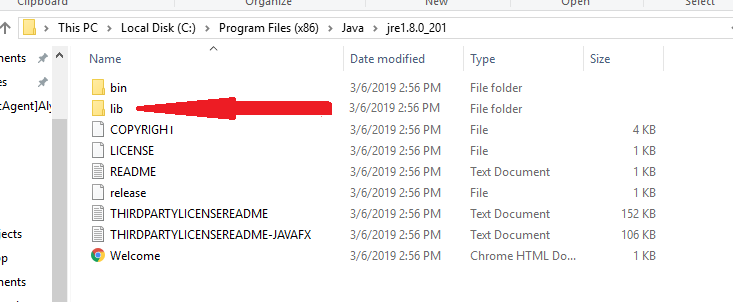
- Under the lib folder go to the security folder

- Then find and open java.security file in notepad
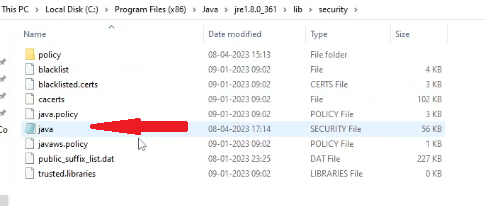
- Then Search below mentioned text in notepad file :-
jdk.tls.disabledAlgorithms=SSLv3, RC4, DES, MD5withRSA, DH keySize < 1024, \
EC keySize < 224, 3DES_EDE_CBC, anon, NULL

- And Replace it with below mentioned text in notepad file :-
jdk.tls.disabledAlgorithms=SSLv3, RC4, MD5withRSA, DH keySize < 1024, \
EC keySize < 224, DES40_CBC, RC4_40, anon, NULL
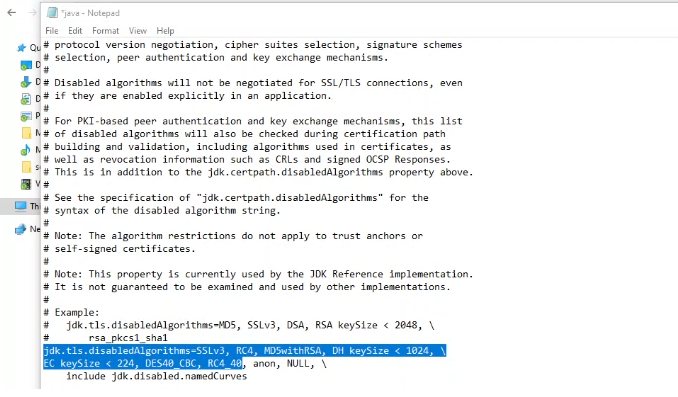
- Then Save the file in same location.
- Close the Browser and reopen the IDRAC and try to open Virtual Console.
- It will definitely work.