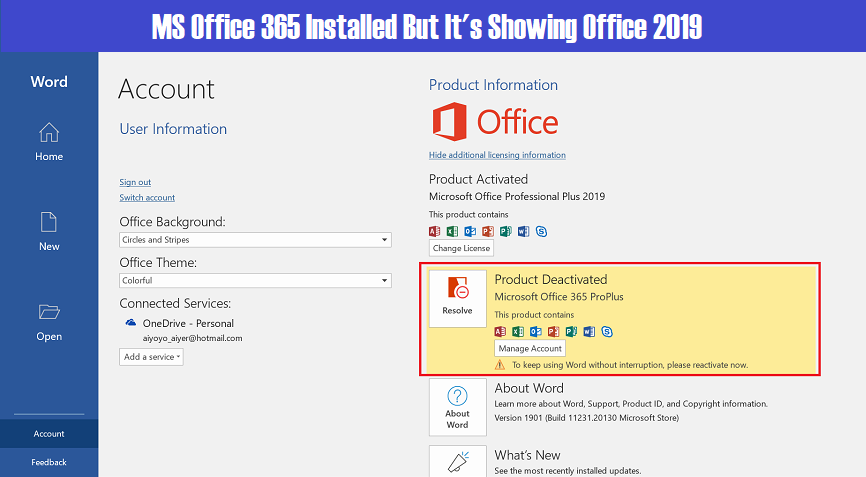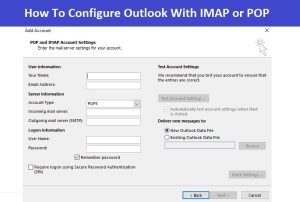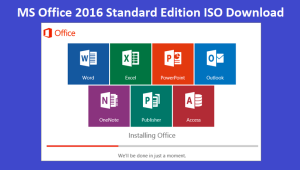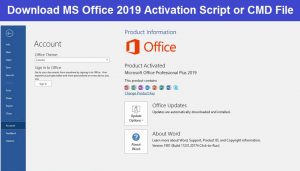Friends, if you have ever used Pirated MS Office 2016 or MS Office 2019 Pro in your computer. And now you have purchased or installed Office 365 by uninstalling MS Office 2016 or 2019 But in the license details of your office, MS Office 2019 or MS Office 2016 is showing instead of Office 365. Or We can Say MS Office 365 License Conflict With Ms Office 2019 or 2016 License.
Or maybe even after activating your license of MS Office 365, your MS Office 365 is not activated in your system and you may start getting office is not genuine errors. this is too much irritating problem comes with ms office users if they have paid for MS Office 365 but it’s not running properly in their system.
So Friends, all these errors or issues come to you when you uninstall MS Office 2019 or MS Office 2016 from Control Panel and installed MS Office 365, But the product key of previous MS Office saved in the registry of your system or it can be said that MS Office is not completely uninstalled from your laptop or desktop.
This is a very common problem comes with MS Office, but you will not be able to find its solution very easily on the internet. So in today’s post, I will tell you the complete solution to this issue which is very easy and you can fix this issue within 10 minutes. You Just have to uninstall the MS Office from Control Panel As well as From Windows Registry.
Steps to Completely Uninstall MS Office 2019 or 2016 From Windows Registry
- First of All Close all MS office Program and uninstall the MS Office 2019 or 2016 from Control Panel.
- Open Command Prompt as Administrator.
- Now Type Below Mentioned Command in Command Prompt :-
- For 32bit Office:- cd C:\Program Files (x86)\Microsoft Office\Office16
- For 64bit Office:- cd C:\Program Files\Microsoft Office\Office16
- To check the currntly installed MS Office license type :- cscript ospp.vbs /dstatus
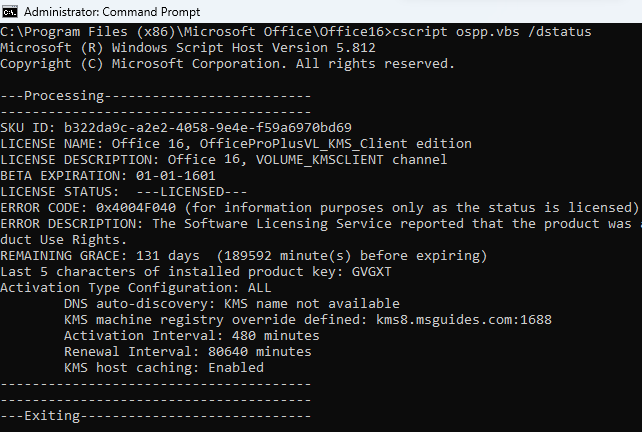
- From the output, if you look carefully, you will see lines looks like :- Last 5 characters of installed product key: XXXXX, in my case it is :- GVGXT but in your case it may be different.
- To Completely uninstall the MS Office or delete legacy license keys from Windows Registry, type :- cscript ospp.vbs /unpkey:GVGGXT (Note :- after the unpkey in command you need to type Last 5 characters of installed product key which you have seen in above License Status )
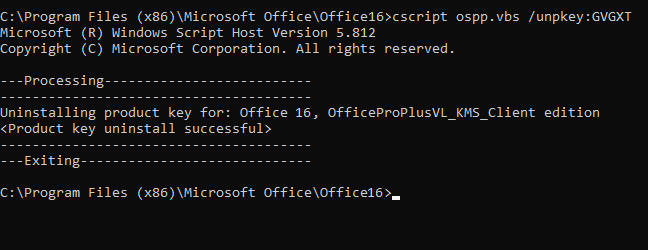
- Check the License Key Status Again, Type :- cscript ospp.vbs /dstatus
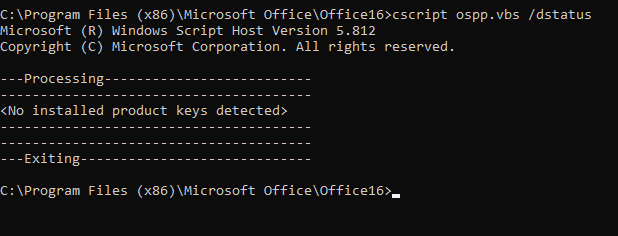
- Now you Can Reinstall your Office 365 and Activate it.
Hope these methods will help you to fix MS Office Problem in your Computer. If you need Any Help Just leave a Comment Below we’ll Defenitely Help you.