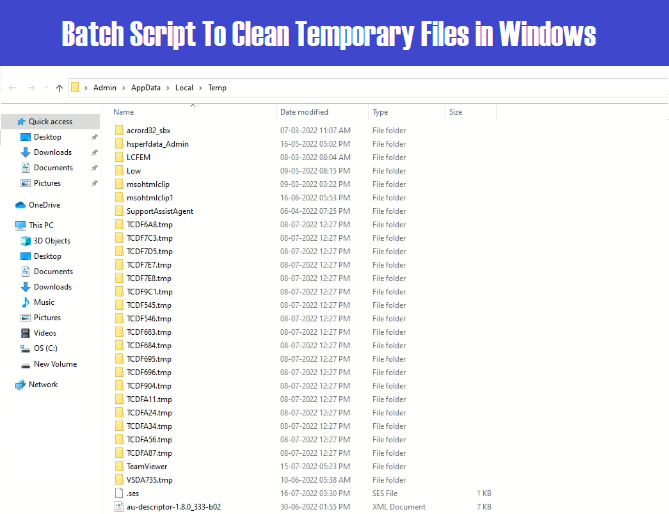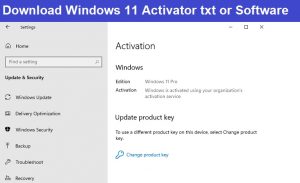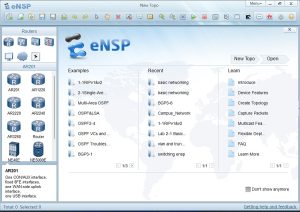Friends, Did you Know that clearing all the cache files and temporary/junk files in Windows usually helps a lot if your laptop or desktop is getting slow. Basically, this happens when you are on the Internet for a while, installing Windows Updates, or haven’t reset or format your computer for a long time.
Depending on your daily task on the computer temporary files or cache files can be quite large and take up a lot of disk space on your computer and it will slow down the performance of your computer. Cleaning the cache data or Temporary Files boost your computer’s performance.
But friends, we do not do this regularly because we do not remember all this. And doing all these things manually also takes some time, so today I will share the temp file cleaner batch script with all of you, by using it You will be able to clear the junk files of your system in just one click and will be able to make your system fast.
Friends if you want, you can also add this batch script to Windows startup so that you don’t have to run this batch script manually. This script will run automatically whenever your system is signed in and it will clean your system temp files and cache files automatically.
Temporary Files Cleaner Batch Script Download For Windows
Guys, below I have shared the Temporary Files Cleaner Batch Script with you. Whenever You want to Clean-up your Desktop or Laptop Temporary files or Cache files You just need to run that script as administrator and wait for its completion and then check your computer performance.
Steps To Run Temporary Files Cleaner Batch Script
- First of all, you have to download the script from the above-mentioned link
- Then Extract the Rar File.
- Run the script as Administrator.

- Now Check your System Performance.
Steps To Add Temporary Files Cleaner Batch Script in Windows Startup
- First of all, you have to download the script from the above-mentioned link
- Then Extract the Rar File, and copy the Batch Script
- Press W+ R and type Shell:Startup
- Paste the Batch file here.
- Sign out your system and check the batch file will run automatically after signing in.