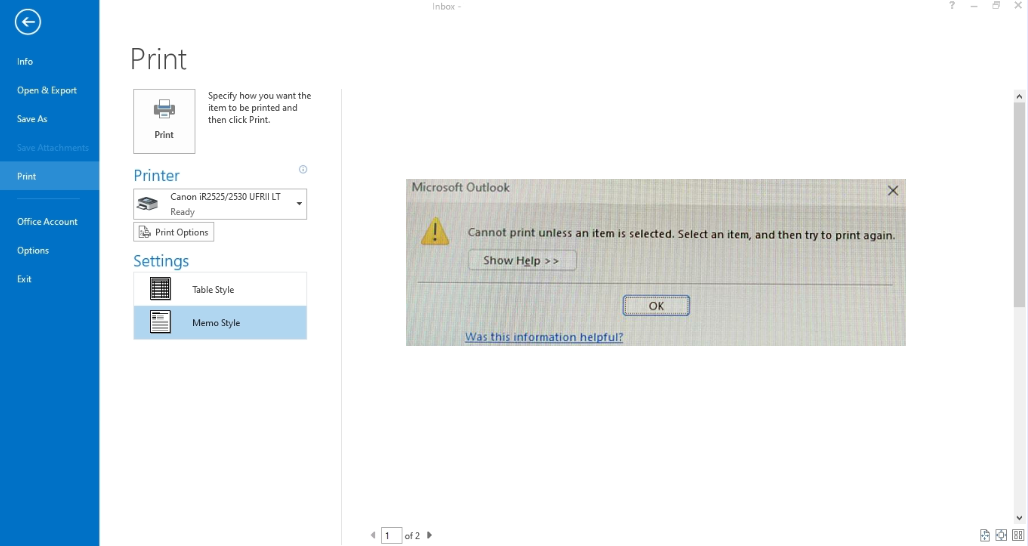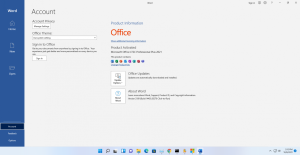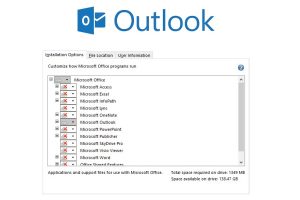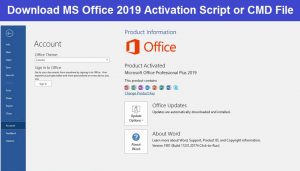Friends, if you also use Outlook to send and receive emails, then you must have seen different issues many times. And the Solution of many issues in outlook are very easy, the same way today we got some errors (Outlook cannot print unless an item is selected) in printing email in Outlook and we did some research and found its solution which we are going to share with you.
If you are using any versions of Outlook, and while printing any email from outlook you may experience the following errors “Cannot print unless an item is selected. Select an item, and then try to print again” or “Printer not Ready“, even the printer prints normally in any other application.
There are some reasons for this error to appear in Outlook such as :-
- Printer are not Ready to print or maybe the printer is offline.
- This error can be caused by a missing or corrupted Outlprnt file. To fix this problem, restart Outlook.
- This error can be caused by unsupported add-ins in Outlook.
Methods to Fix :- Print Issue in Outlook or Outlook cannot print unless an item is selected
Method 1 :- Ensure that the Printer is online or Properly connect with your system.
First of All Make sure the printer is online and properly connected to your computer or laptop and does not display any errors, like:- paper jam or out of paper, and print normally from any other application.
If the Printer is not properly connected to your computer then just reconnect or reinstall the printer the printer drivers.
Method 2 :- Delete Outlprnt File From App-data.
- First of all Close the Outlook application.
- Press the Windows + R keys to open the run box.
- Then Type %appdata%\Microsoft\Outlook and press Enter.
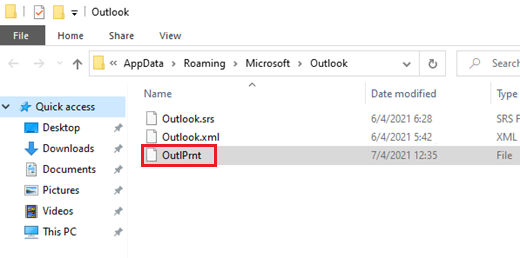
- Just Delete the OutlPrnt file.
I hope the second method will definitely fix your problem because when I had the same problem I did the same thing and after that I was able to print emails from Outlook.
If it’s not work then Follow the another Method.
Also Check This :- Fix – NET::ERR_CERT_DATE_INVALID Error in Google Chrome
Method 3 :- Run outlook in Safe mode & Disable the unsupported add-ins in Outlook.
- First of all Run the outlook in safe mode. To open the outlook in safe mode press W + R and type outlook /safe and hit enter.
- Try to print an email, If you still cannot print, then go to the next method. & If you can print without any problem, proceed to find which add-in cause the problem.
- Click the File menu and then select Options.
- Select Add-ins option.
- Then Select COM Add-ins and click Go option.

- Now just UN-tick all the check-boxes to disable all the unsupported or unwanted Add-ins and click OK.

- Restart Outlook.
- Now Try to print again.
Method 4 :- Repair or Reinstall the MS-Office.
The last option is to Repair the MS office or Reinstall the MS office.
I hope one of the above mentioned method is working for you, If You need any assistance to solve this problem in your system then comment below we’ll Definitely Help you.