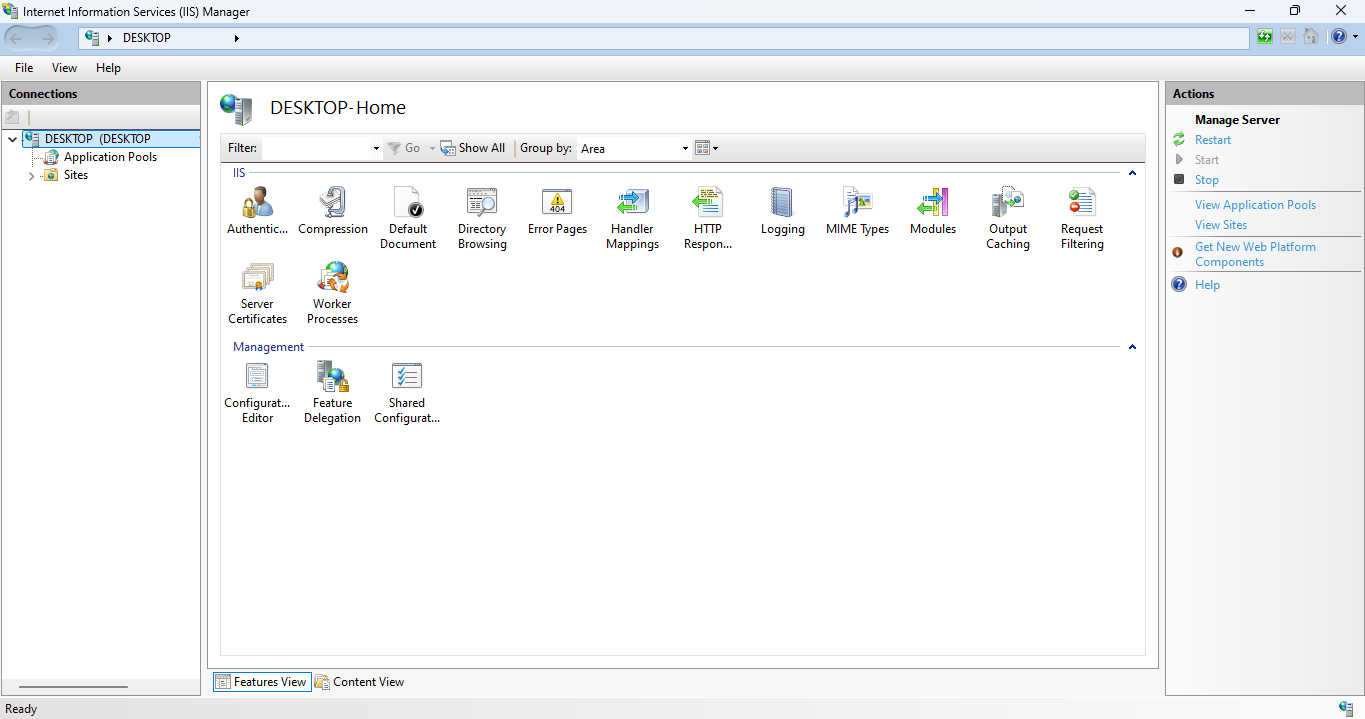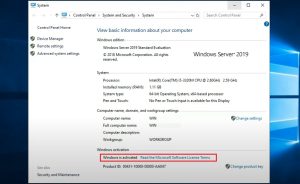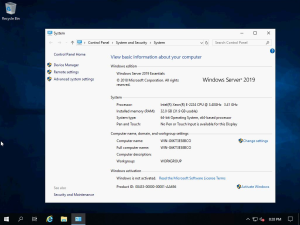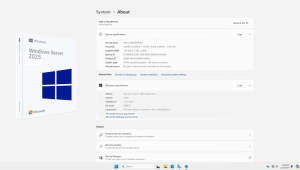Hello Friends, As you all know we use Internet Information Services (IIS) for hosting websites and applications on Windows Server due to its robust features. The latest version, IIS 10.0, runs on Windows Server 2016 and later.
IIS provides strong security features, easy management through IIS Manager in windows server, and scalability to handle high traffic loads. It supports dynamic content using various frameworks and allows application pool isolation for better performance. With detailed logging and diagnostic tools, IIS is an ideal choice for enterprises aiming to ensure both performance and security. Mostly Companies use IIS to host their on-premises websites locally or publicly.
So, In this article we’ll talk about the steps to backup and restore IIS configuration from old server to new server, including websites and application pools, on Windows Server. An Internet Information Services (IIS) backup is crucial for quickly restoring your website in the event of a server failure, as well as for seamlessly transferring your IIS settings to a different server.
How to Back Up or Export IIS Configuration on Windows Server
Backing up the site data and IIS configuration on a Windows Server involves several important steps. If you miss any step, it may lead to issues when restoring the IIS configuration on a new server.
Step 1 :- Back Up Website Files
Copy your website files to the new server in the same structure as they were on the old server. For example, if your website files were stored in the “E Drive” under the “Website” folder on the old server, you should create the same folder on the new server.
If you’re using the default location for IIS, then your site files are stored in (%SystemDrive%\inetpub\wwwroot). Make sure to include this folder in your backup plan and copy all its contents to the same location on the new server.
Step 2 :- Back Up IIS Configuration and hosted Sites using CMD
- Open Command Prompt as Administrator and run below mentioned Command
%windir%\system32\inetsrv\appcmd.exe add backup “Your Backup Name”
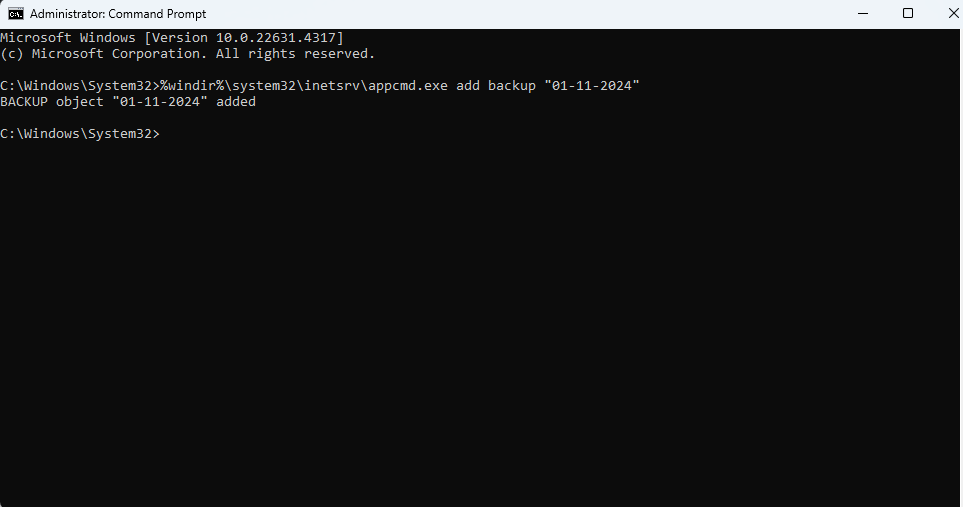
- Now Just Browse (C:\Windows\System32\inetsrv) this location in your old server where you have recently backed up the iis configuration and copy the backup folder and paste it to new server at same location
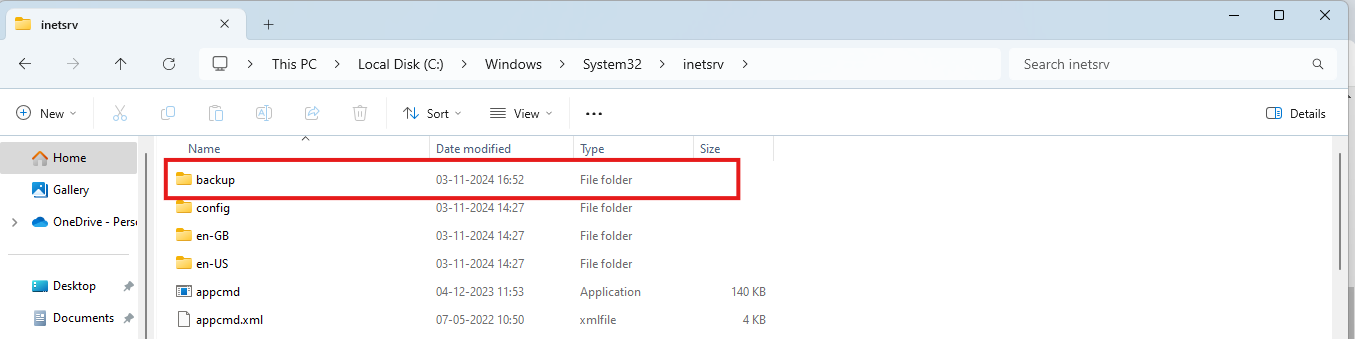
Step 3 :- Restore IIS Configuration and hosted Sites using CMD in New Server
- Open Command Prompt and type below mentioned command
%windir%\system32\inetsrv\appcmd.exe restore backup /stop:true Your Backup Name
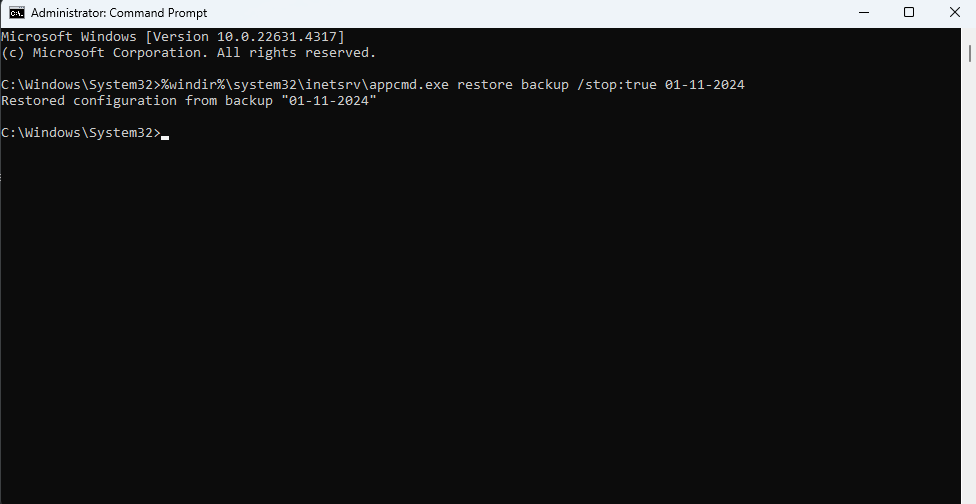
- Now your IIS site, along with its data, has been successfully migrated from the old server to the new server, ensuring a smooth backup and restore IIS configuration process.